Image Capture is an application included with macOS, which acts as a general image ingester, and scanner interface. You plug a device in, and Image capture looks at all the files available on it, then gives you the option to download them to your chosen location, or application.
The basic UI, is this:
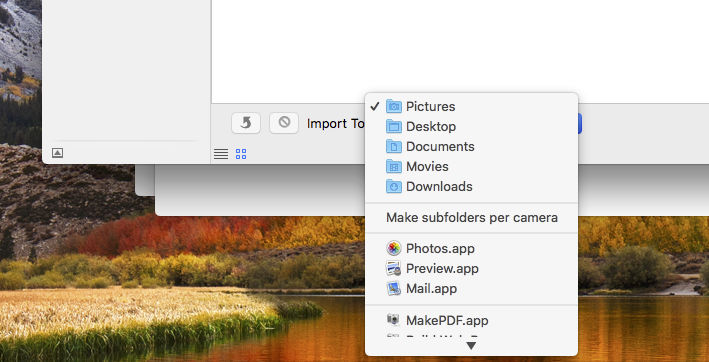
Or at least, that’s how it looked.
The most salient point is that option “Make subfolders per camera”. What that does when checked, is that whatever folder you choose to copy files into, Image Capture will first make a folder with the name of your device. Great if you’re copying images in for the first time, but if you already have a previously established folder for device images, not something you’d want to have enabled.
What went wrong:
In recent versions of macOS, this checkable menu option is no longer visible, which means you lose the ability to control that aspect of the software, and the default is to create the device subfolder. *eugh*
Anyway, a bit of research online indicted tht the setting might be controlled in the .plist file for Image Capture, located at:
~/Library/Preferences/com.apple.Image_Capture.plist
…and sure enough

Fir enough, I’ll open it in a text editor, and just change <true/> to <false/>
Except… it’s a binary .plist file, and opens as garbage text. Yes, only Apple could make a plain text XML preference file system, into binary files that require a special developer tool to modify them.
So, off to the Mac App Store, and there’s a simple tool PLIST Edit. $10, done.
Open the plist file in it, change the value to False, save, relaunch Image Capture, and:
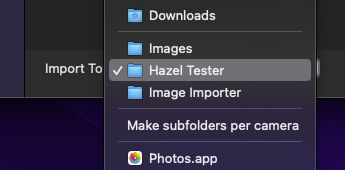
Make subfolders per camera is back. Huzzah.
