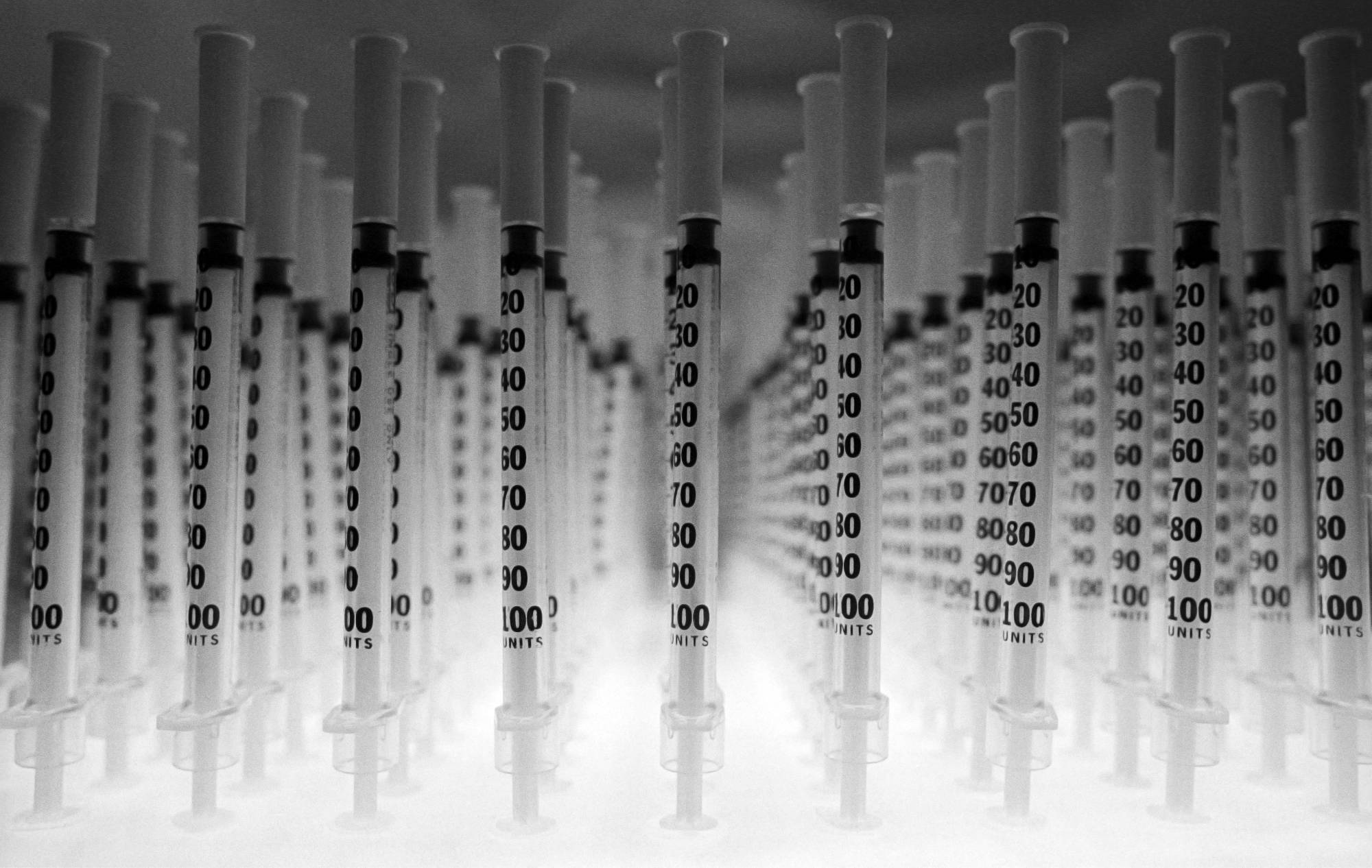Capture One is a RAW photo developer, editor and Digital Asset Manager app. It’s my current go-to as a long-term replacement for Apple’s long-discontinued Aperture.
In general, it has better image processing than Aperture, but falls down a bit on the DAM side of things. It can’t import directly from iOS devices, and doesn’t have export to iOS device integration through iTunes. It also lacks Aperture’s “Flag” option, which is super helpful for doing a first pass through a shoot, and flagging images as keep, or not, before filtering for flagged, and going on to subsequent passes for assigning star ratings.
The biggest problem from a fast workflow perspective, is in how it handles a multiple-display setup. You have your thumbnail Browser window open on one screen, and the image Viewer window open on another. When you click on a thumbnail, although the image is displayed in the Viewer, the application’s focus remains on the Browser. This means keyboard shortcuts to control the zoom level of the image are captured by the Browser window, and not passed through to the Viewer. As can be seen in this video:
The workaround was to have to manually click on the Viewer window, to bring it into focus, then do the zoom keyboard shortcuts, and back and forth for every image.
This really defeats the purpose of shortcuts, which are designed to minimise unnecessary mouse movement.
I spent almost a year holding off committing to Capture One (after purchasing it) over this, before discovering Keyboard Maestro.
What Keyboard Maestro does is sit in the background, capture keystrokes, and use them to trigger various workflows & macros.
In this case, I configured it to listen for the keyboard shortcuts I had previously used in Capture One for the zoom-to-100%, & zoom-to-fit commands. I then configured it to generate two keystrokes in succession, in response to each of those original keyboard shortcuts.
- The first, is the keyboard shortcut to make the Viewer the active window.
- The second, is a reassigned shortcut for zoom-to-100% & zoom-to-fit respectively.
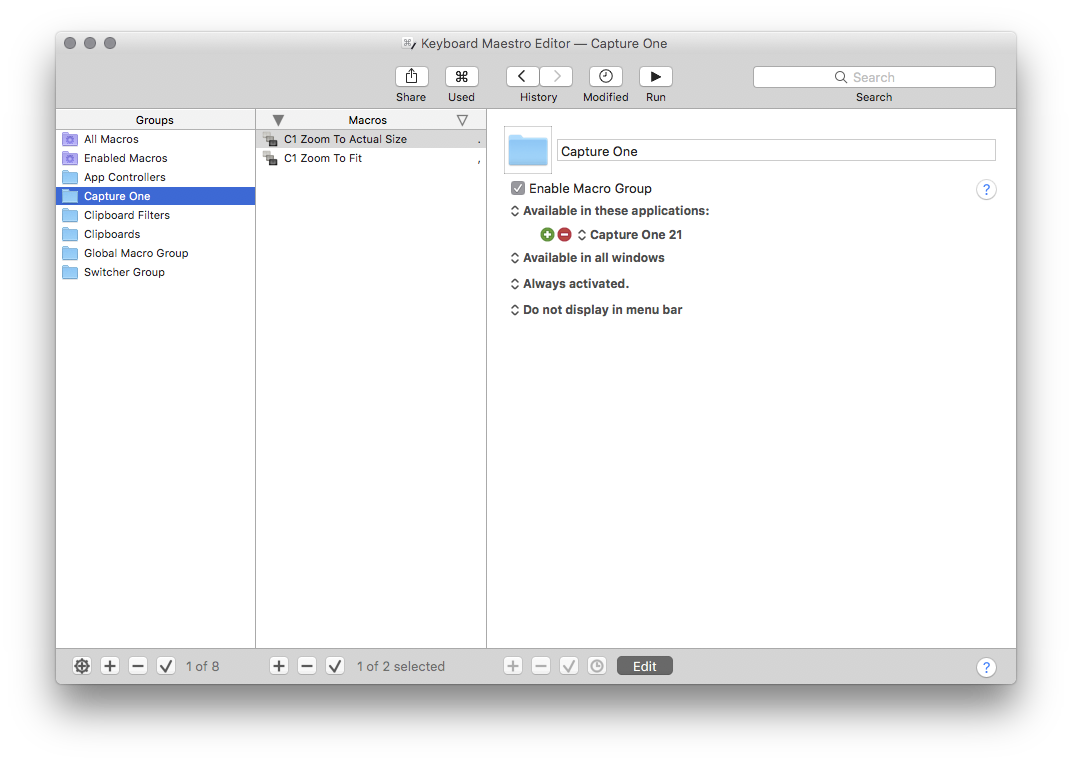

So, the process now is:
Select a thumbnail, then:
- Press the Key originally used to zoom to 100%.
- Keyboard Maestro grabs the keystroke, and uses it as a trigger to fire off:
- Keyboard Shortcut to make the Viewer window active, then
- Reassigned Keyboard Shortcut to set the Viewer zoom to 100%.
- Keyboard Maestro grabs the keystroke, and uses it as a trigger to fire off:
Or:
- Press the Key originally used to zoom to fit.
- Keyboard Maestro grabs the keystroke, and uses it as a trigger to fire off:
- Keyboard Shortcut to make the Viewer window active, then
- Reassigned Keyboard Shortcut to set the Viewer zoom to fit.
- Keyboard Maestro grabs the keystroke, and uses it as a trigger to fire off:
The neat thing, is that using the shortcut to make the Viewer active while the Viewer is already active doesn’t seem to cause any problems, so there’s no need for conditional logic to test which window is currently active.
All in all, this is an elegant solution to a problem that seemed hopeless.
If this helped you, maybe go buy one of my eBooks.