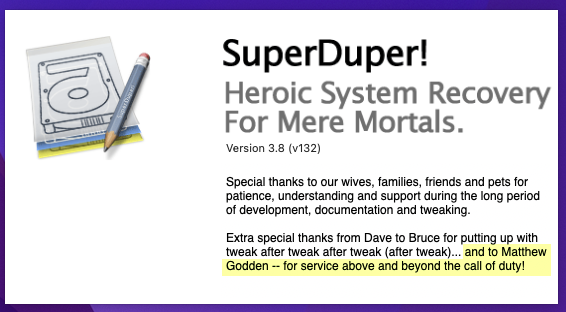To duplicate a Time Machine Drive, and Re-integrate it to the backup process:
- Switch off automatic backups.
- Copy the source drive using SuperDuper (the only utility that can properly clone a Time Machine volume) with the Backup All Files option.
- Wait hours or days for the copy to complete*.
- Add the drive in the time machine prefpane
- terminal
- Inherit the backup (do this by dragging the actual computer name folder from Finder into Terminal after typing the inheritbackup – the full path will then be populated):
sudo tmutil inheritbackup /Volumes/(The Backup Drive)/Backups.backupdb/(The Computer's Name on the Backup Drive)
- Associate the Boot Drive (again, drag the boot disk’s entry in the latest backup entry of the duplicated Time Machine volume, from Finder, to the Terminal window, and it will populate the area in brackets – make sure you check the number and spacing of forward slashes):
sudo tmutil associatedisk -a / /(the path to the the last backup of the boot drive on the backup drive)
- Associate each backed-up non-boot volume (dragging again from Finder to the Terminal window for both of these):
sudo tmutil associatedisk -a /Volumes/(Non-Boot Disk) /(The path to the most recent backup of the Non-Boot Disk)
- Inherit the backup (do this by dragging the actual computer name folder from Finder into Terminal after typing the inheritbackup – the full path will then be populated):
- Open a terminal window and start recording the TMUtil log output:
-
log stream --style syslog --predicate 'senderImagePath contains[cd] "TimeMachine"' --info
-
- Run a Time Machine backup manually and watch the terminal log to make sure each part of the backup is being connected correctly. Look for Inheritance Scans and watch the sizes of the backups, to make sure it’s not doing complete fresh backups.
Special Note: holding down the Option key in Terminal, allows you to place the cursor insertion point wherever you click in the text.
If this helped you, maybe go buy one of my eBooks.
* When I say days, I mean it can take days. Or, indeed in one case, weeks.