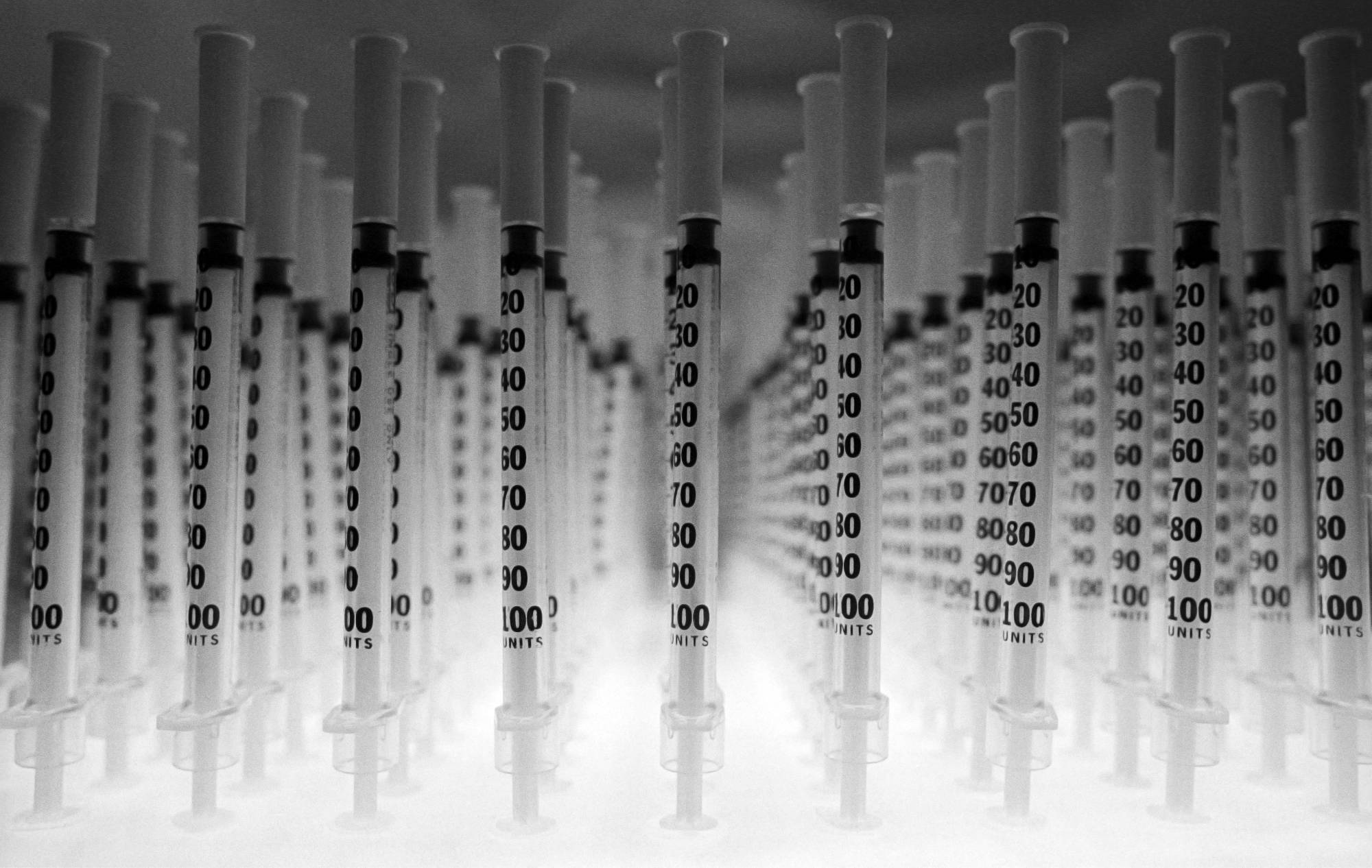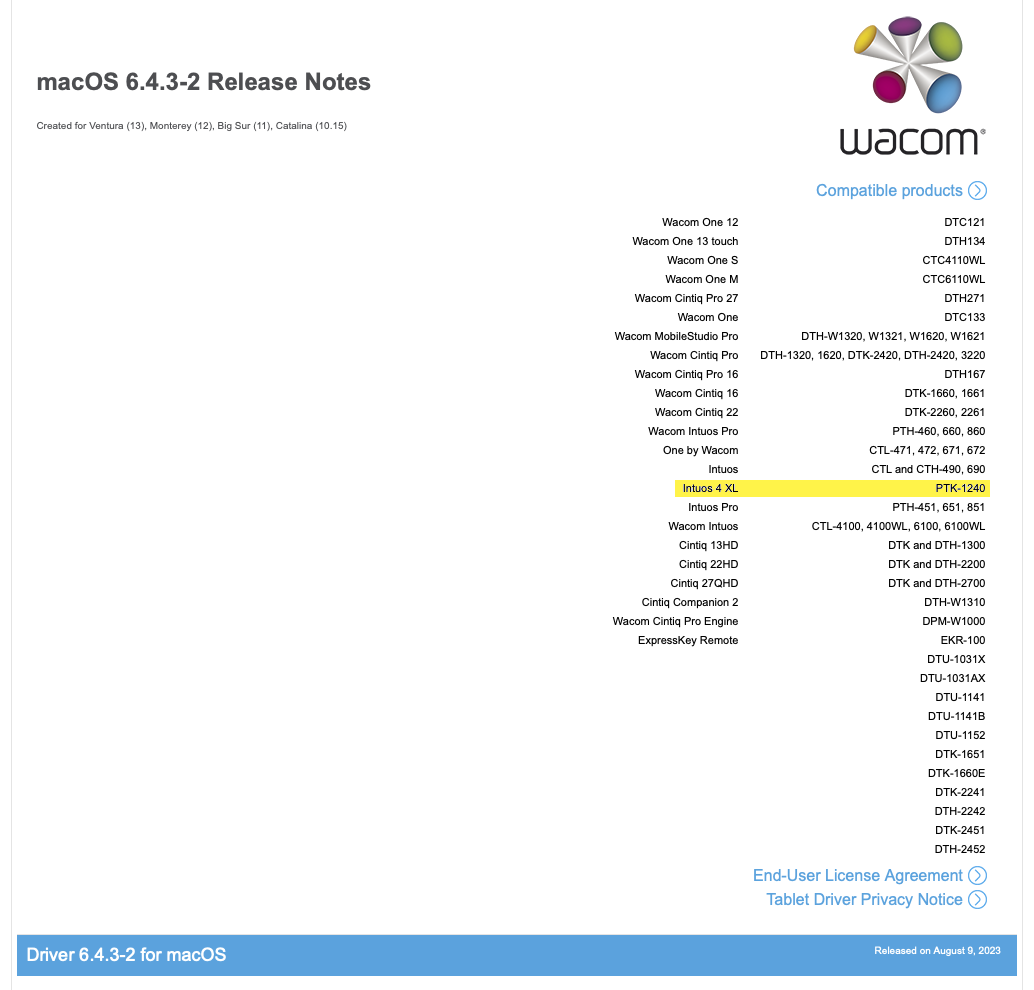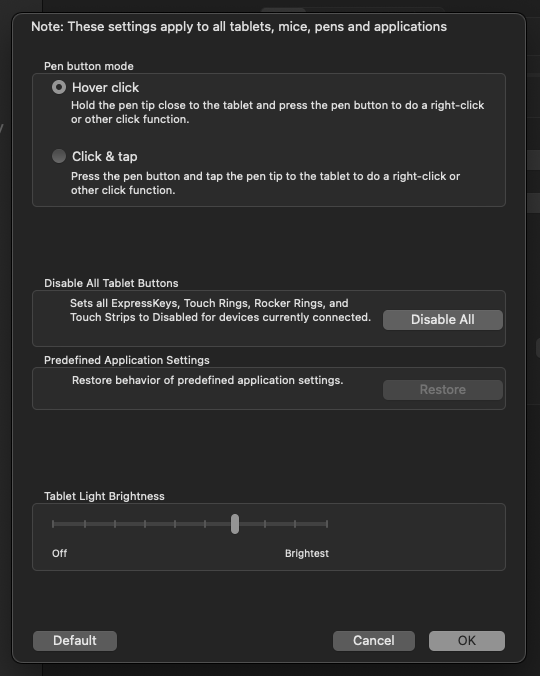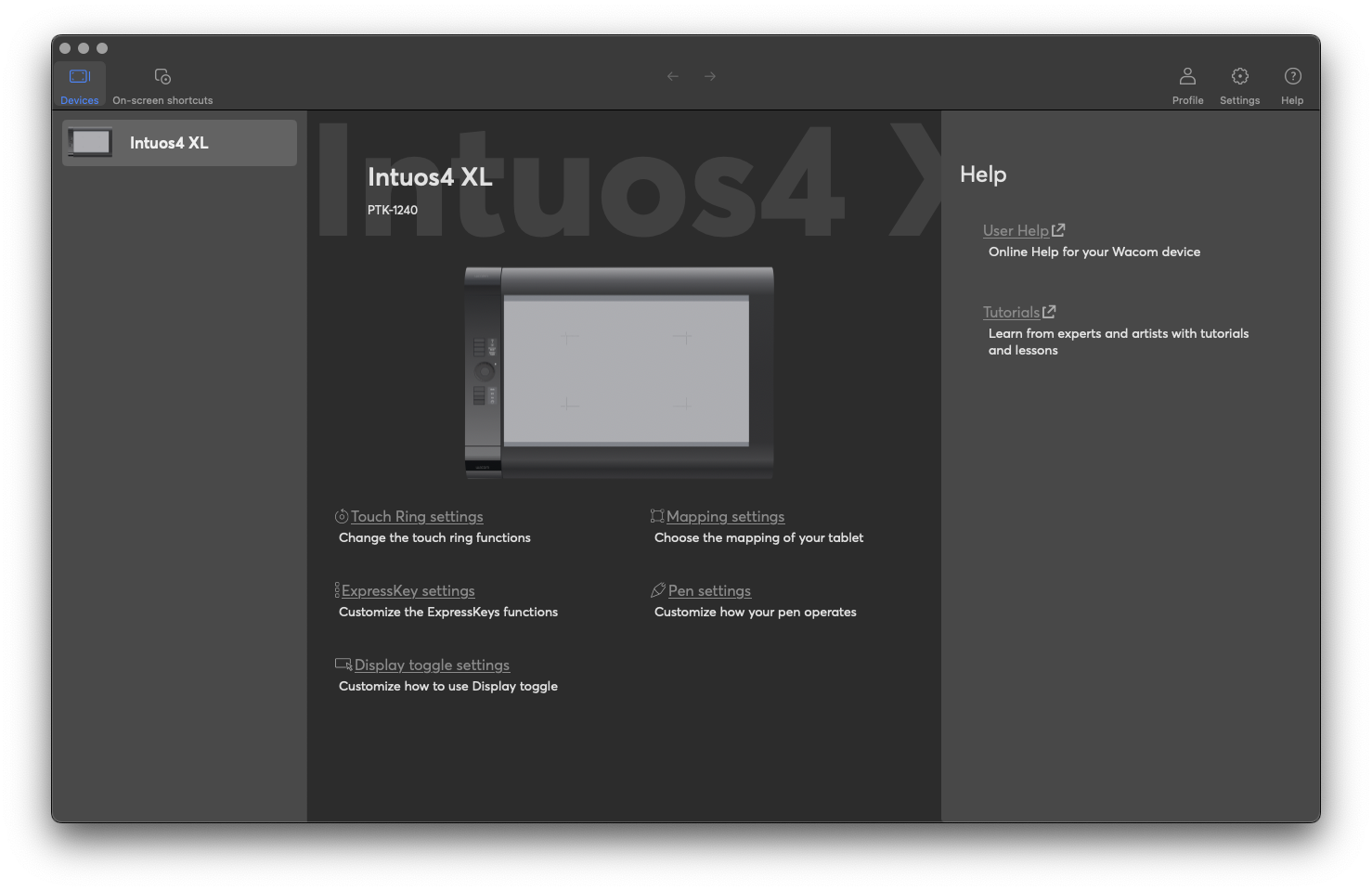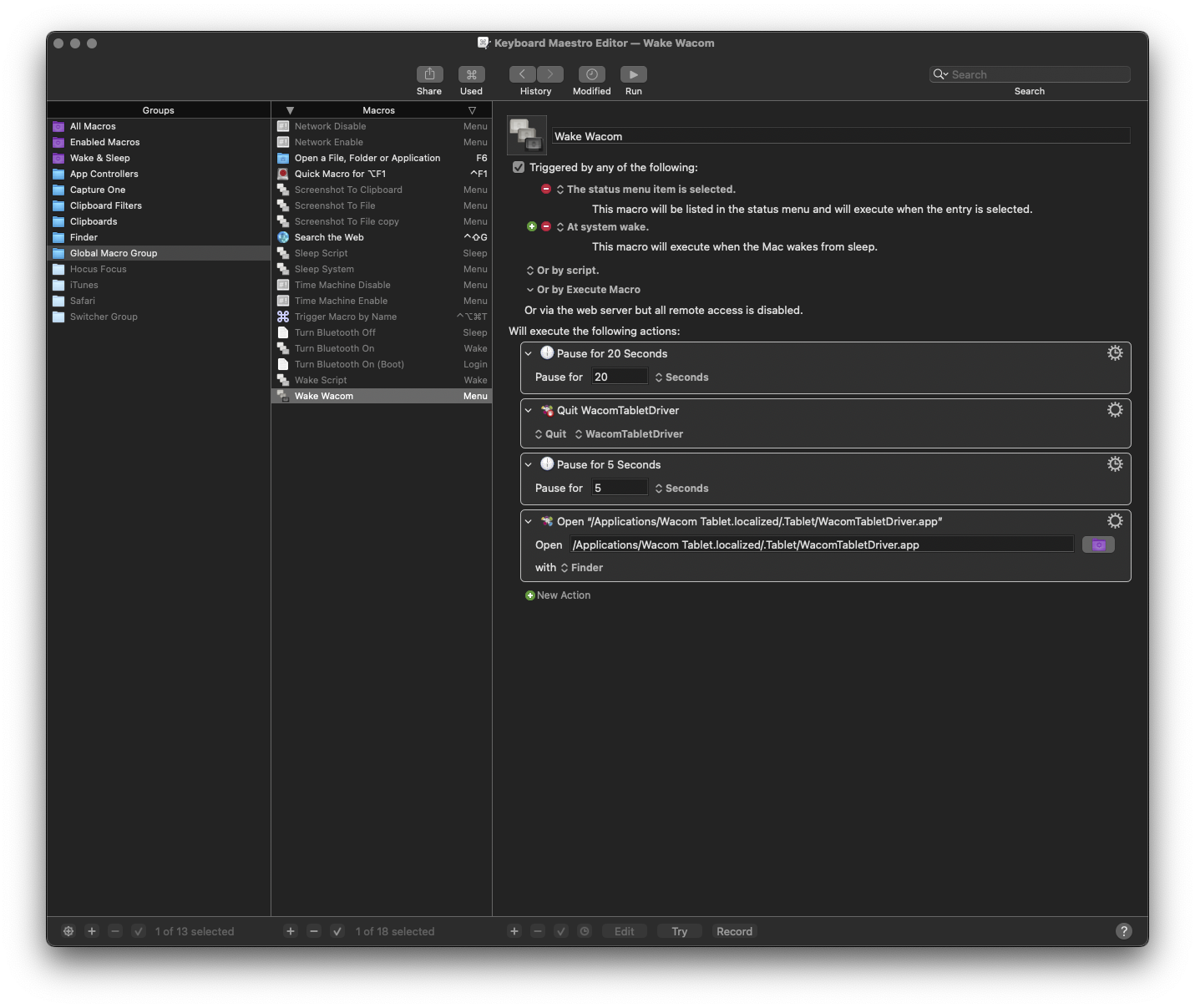Among the various changes happening in macOS under macOS 13 Ventura, is a problem with Wacom’s Intuos 4 graphics tablets. Following is a way to use Stairways Software’s Keyboard Maestro to solve the particular glitch thrown up by this hardware / driver / operating system combination.
The Symptom:
Upon waking from sleep, the OLED screens on larger size Wacom Intuos 4 tablets my be unresponsive. While all the hardware appears to function, and the controls for the screen brightness are accessible, the screens themselves remain inert.
The Cause:
The problem appears to be a result of the driver not working correctly over the sleep / wake cycle.
Troubleshooting:
I contacted Wacom support, and despite their driver notes showing device compatibility for my tablet clearly written:
…the support representative claimed that the Intuos 4 XL became unsupported after the previous driver, which does not support macOS Ventura.
To be clear, if it’s “unsupported”, one would question why the driver settings show this:
…that “Tablet Light Brightness” feature? Those OLED screens were removed from Wacom tablets after the Intuos 4. There are no newer tablets with those screens, so if the tablet isn’t supported by the driver, why is that there?
We could also check out the Wacom Centre app, which is used to… well it doesn’t really seem to do anything necessary. It’s effectively a thing that checks for driver update status, and provides shortcuts to the Wacom System Settings pane.
That’s “unsupported”? Really?
So on to…
The Solution.
Fixing this problem is a simple matter of quitting and re-launching the tablet driver. You can use Wacom Tablet Utility to do this manually, or you can use Keyboard Maestro to add a set of events to do this as a menu command, or as something that runs automatically upon wake, thus:
So what this macro is doing is it’s triggered by either the Keyboard Maestro menulet app, OR triggered by waking up from sleep. It waits 20 seconds, so that the wake process is out of the way and settled if it’s triggered by a Wake event, then it quits the driver, waits, and launches it again. You’ll need to reveal hidden files and folders to navigate to it, in order to populate the app’s location.
Problem solved.